Runs
Recorded runs capture the results from your test runs.
If you haven't set up your project to record read here.
Run details
Details of each run are displayed including:
- The number of skipped, pending, passing, and failing tests.
- The GitHub branch, pull request, author, commit sha and commit message associated with the run (if any)
- The times the run, each spec file, and test started and ended.
- What Continuous Integration the run ran in (if any) and its CI id and url.
- The operating system and version
- The browser and version
- The Cypress version
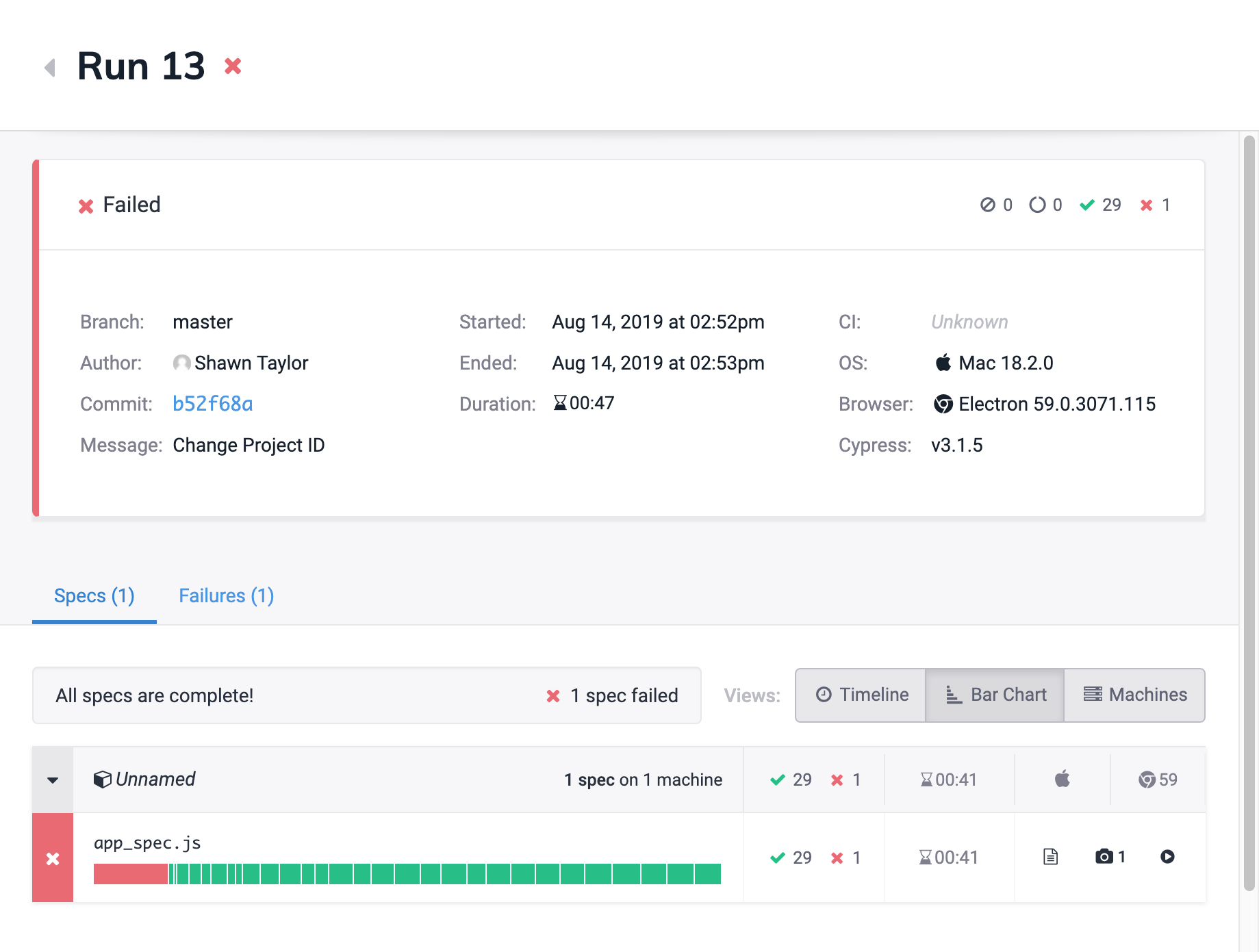
Spec files
You can see the result of each spec file that ran within Specs. There is also the option to switch between Timeline View and Bar Chart View.
Timeline View
The Timeline View charts your spec files as they ran relative to each other. This is especially helpful when you want to visualize how your tests ran in parallel.
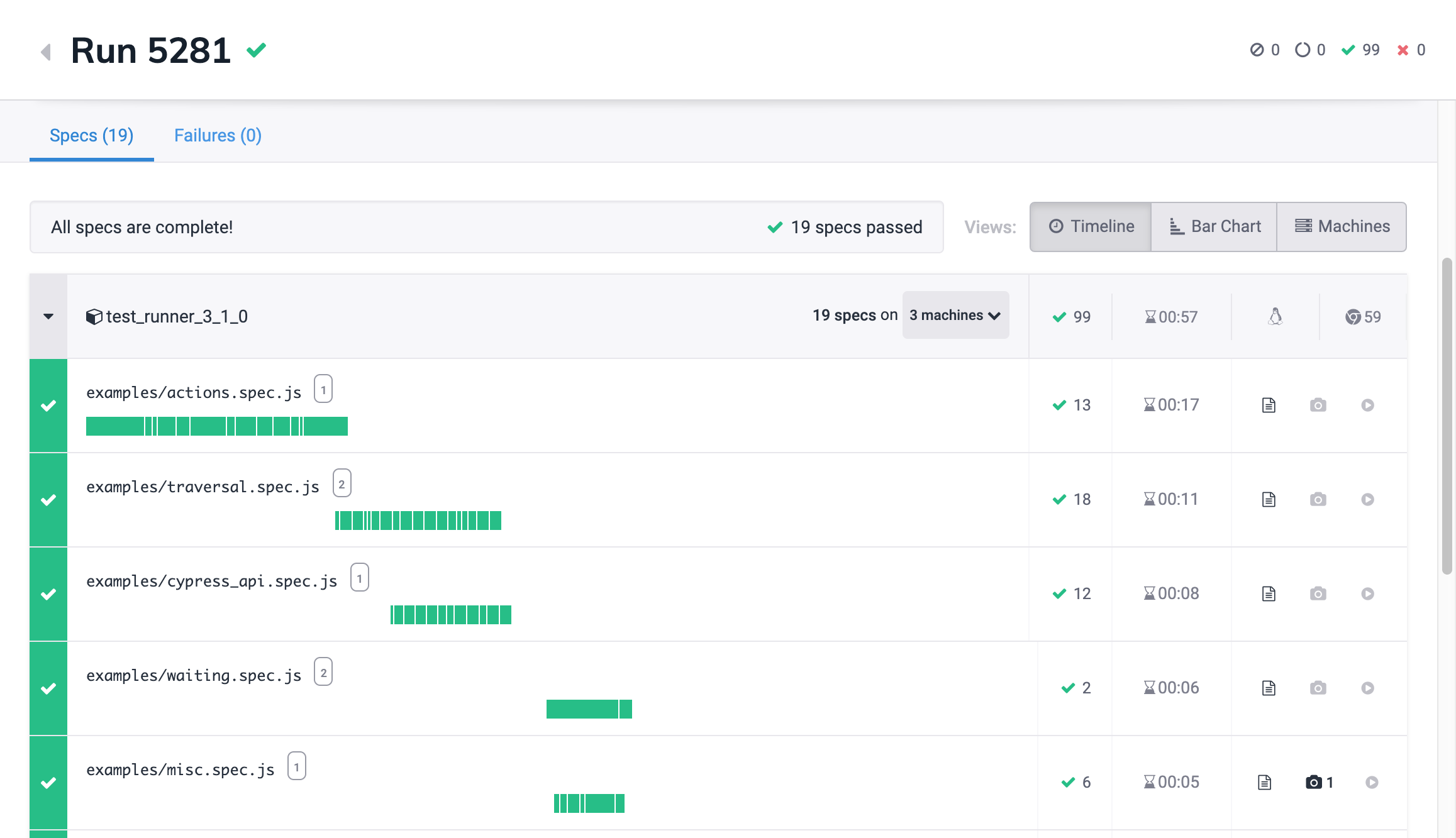
Bar Chart View
The Bar Chart View charts the lengths of each spec file. This view is helpful to determine which spec files or tests are running longer than others.
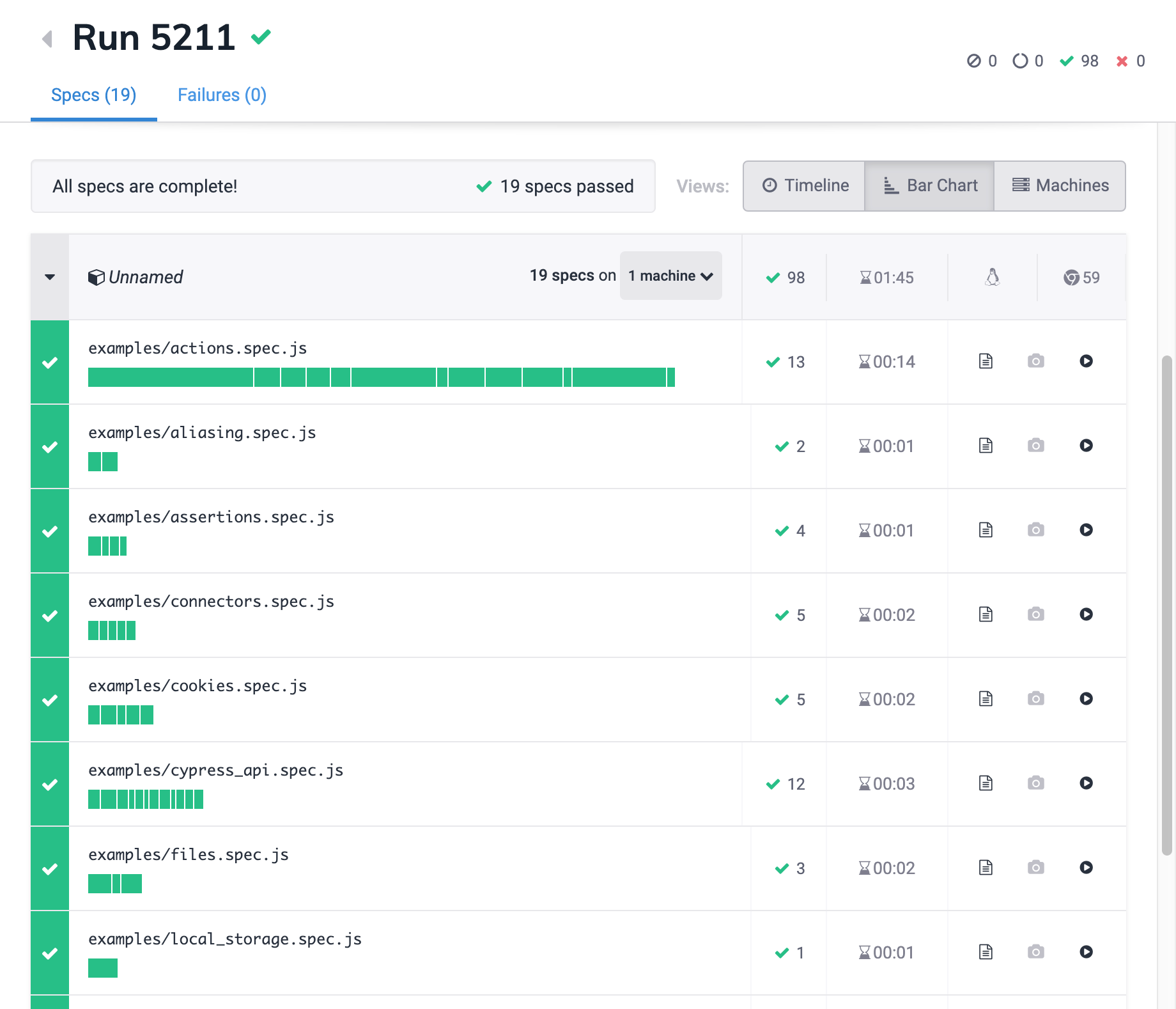
Jump to failed tests
If you had any failed tests, you can hover over the spec chart and click on the link to the failed test to go directly to its error message and stack trace.
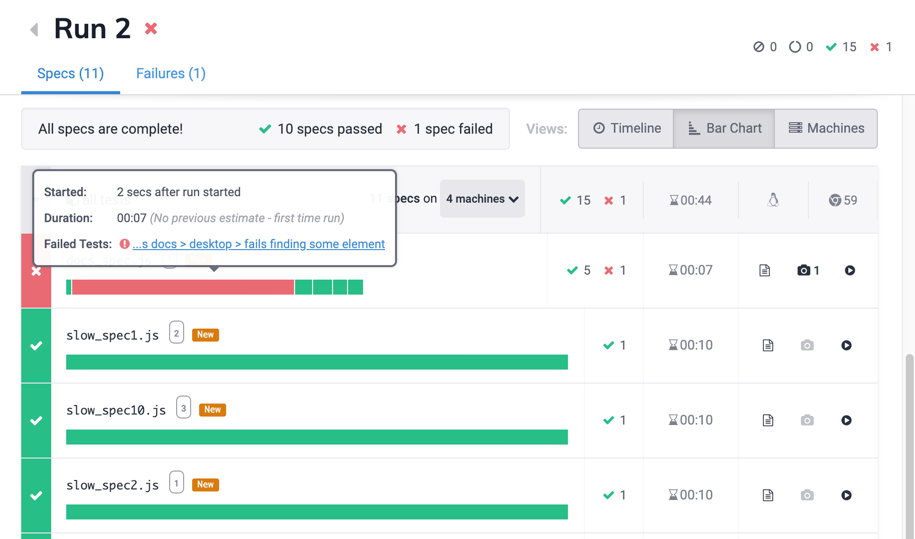
CI logs
CI logs from the Cypress standard output include details and summaries of your
tests for each spec file based on the reporter you
have set. By default it is the spec reporter.
You will also see a summary at the bottom indicating the screenshots, or videos that were uploaded during the recording.
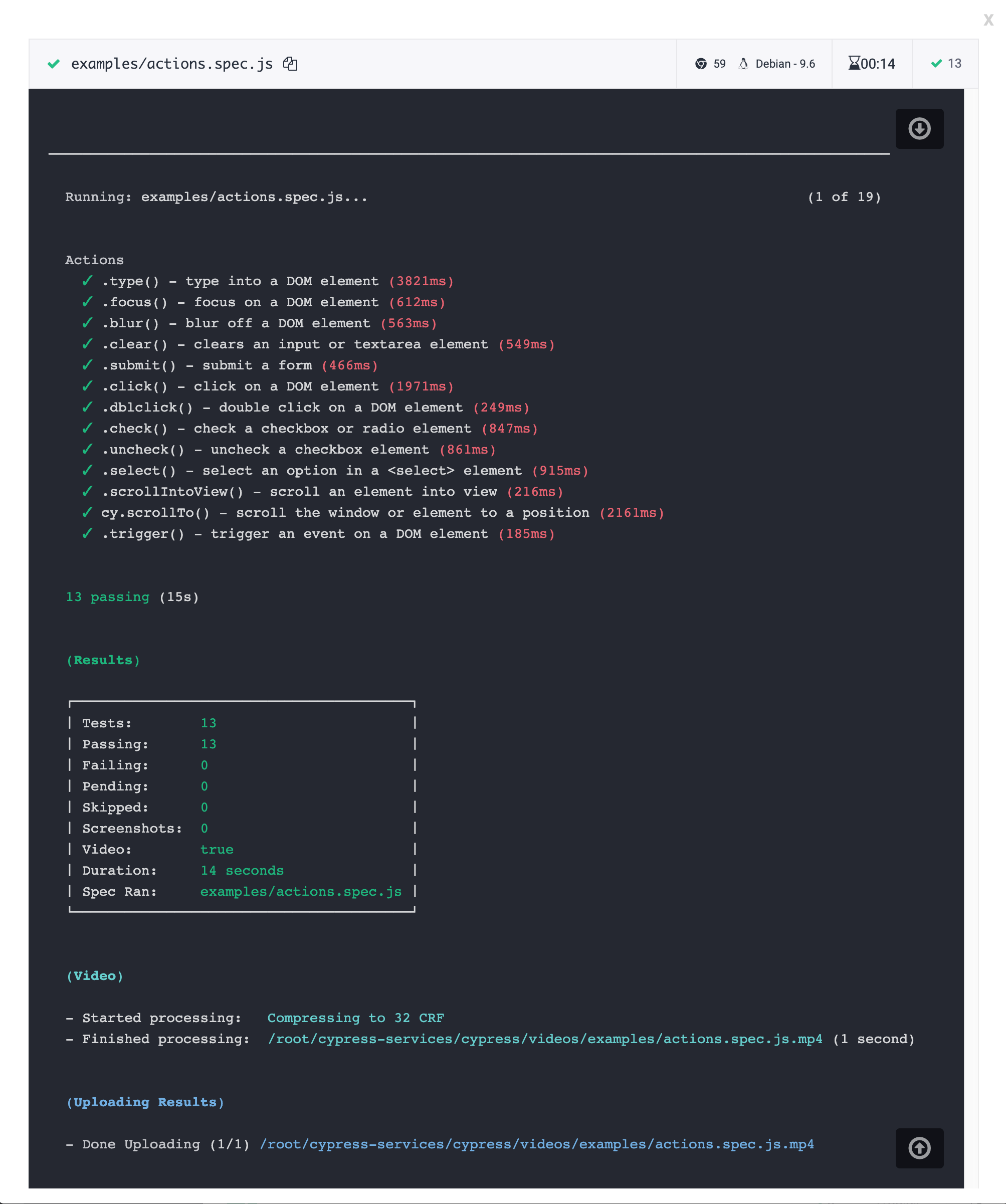
Screenshots
All screenshots taken during the test run can be found in the Screenshots of
the spec. Both screenshots taken during failures and screenshots taken using the
cy.screenshot() command will show up here.
Videos
The video recorded during the test run can be found under the Video of the spec. You can also download the video.
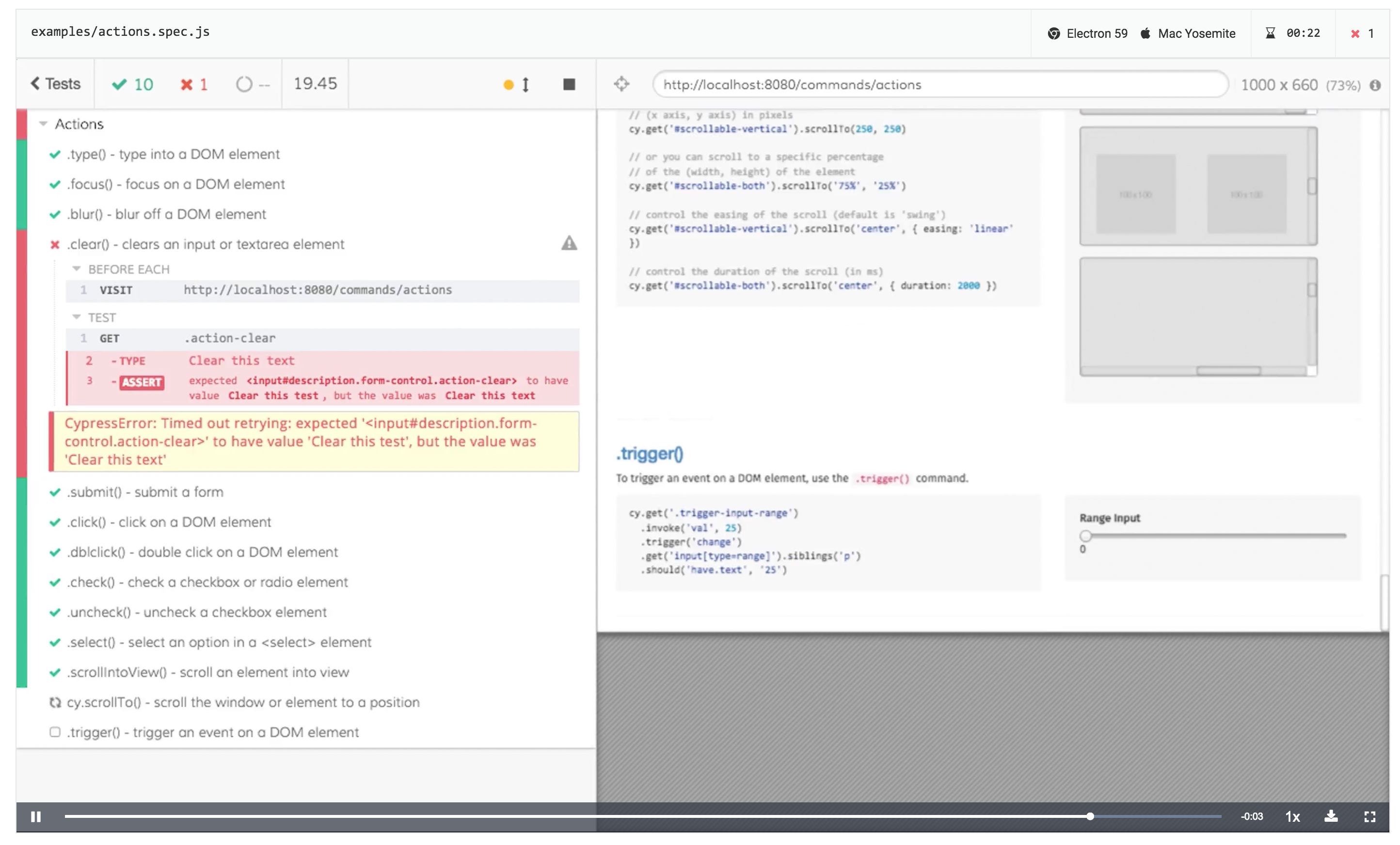
Test failures
Any tests that fail during a test run can be found under the Test Results tab. Each failure is listed under its test title.
Each failure displays:
- Test title: The title of the failed test.
- Error: The stack trace, error message, and point-of-failure code frame for each attempt of a test..
- Screenshot: Any screenshots taken during the test.
- Video: The recorded video scrubbed to the point of failure in the test.
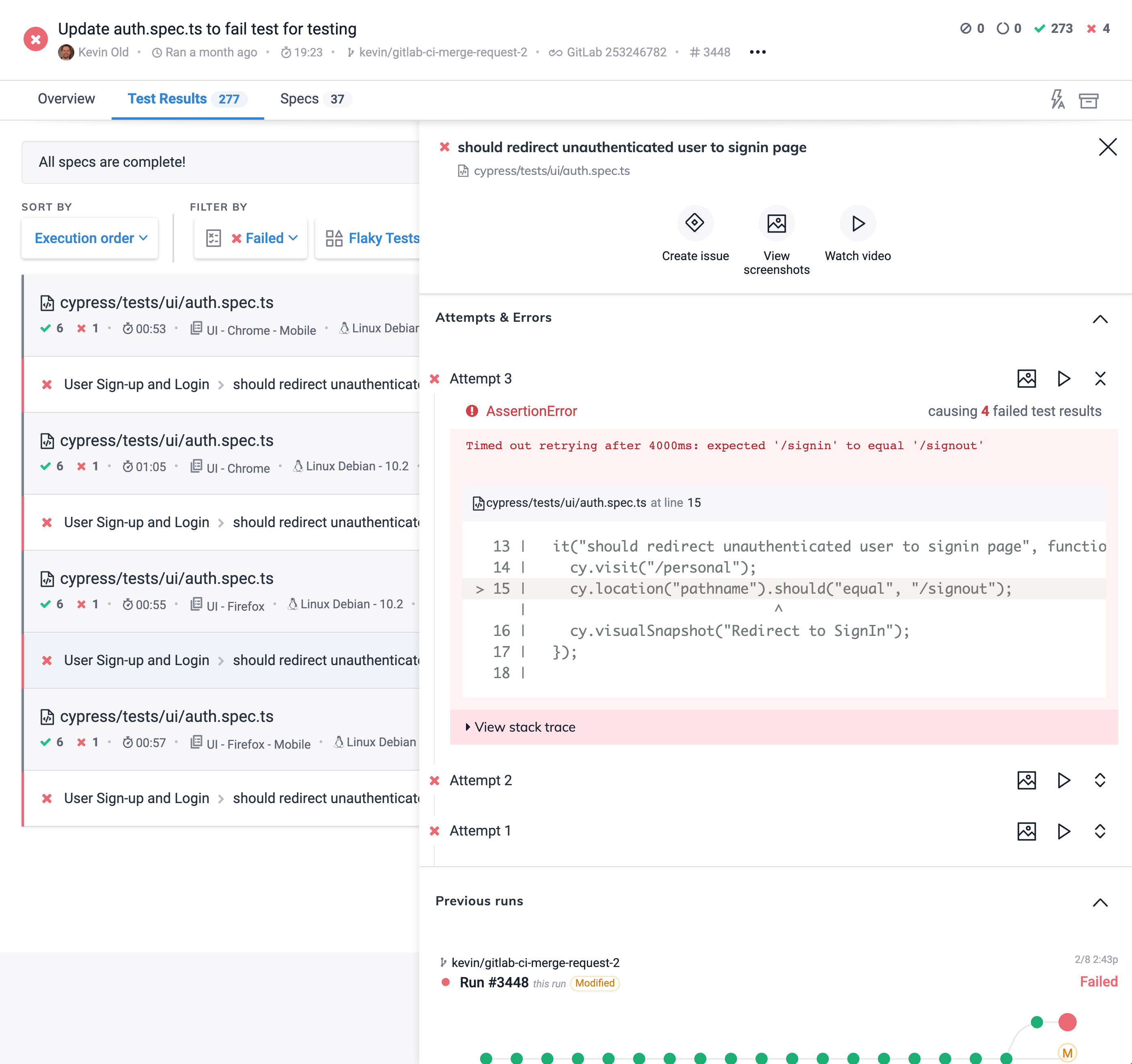
Cancel run
You can cancel a run currently in progress from the Dashboard. Runs can only be canceled by members of the project.
To cancel a run
- Click on a run in progress from the run list
- Click on Cancel run in the upper-right corner of the run details page
- Click Yes, cancel this run to confirm. Note: this cannot be undone
What happens when a run is canceled?
-
The run status will update to canceled.
-
A message will appear on the run details page showing the time of cancellation and the user that canceled the run.
-
The run will display as Canceled in the associated GitHub pull request if GitHub Integration is enabled.
-
Any tests recorded to completion will be available to view in the run details page.
-
Any tests recorded to completion will still count towards your monthly test results limit.
-
If you have Analytics enabled, canceled runs will appear in the Runs over time chart.
-
Any incomplete calls to cypress run --record for the run will be marked as canceled and not run.
-
Any existing calls to cypress run --record for the run will exit with an error like below.
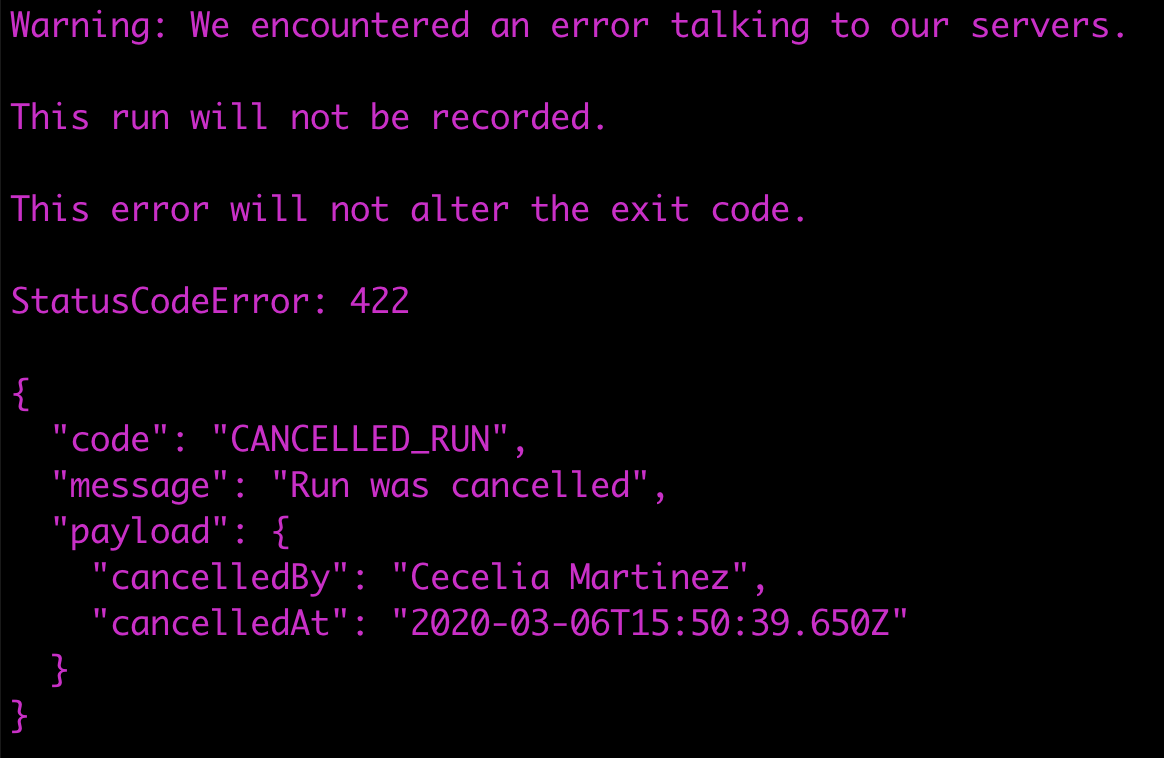
Archive run
Runs that have been canceled or are in an errored state can be archived from the Dashboard.
To archive a run
- In the cancellation or error message, click Archive this run.

What happens when a run is archived?
- The archived run will no longer display in the runs list or Analytics reporting.
- Archived runs can be accessed by the URL to that run. The format is:
https://dashboard.cypress.io/projects/{project ID}/runs/{run number} - Any tests recorded to the Dashboard will still count towards your monthly test results limit, even when it has been archived.
To restore an archived run
- Visit the archived run. The archived run can be accessed by the URL of the
run. The format is:
https://dashboard.cypress.io/projects/{project ID}/runs/{run number} - Click Restore from archive
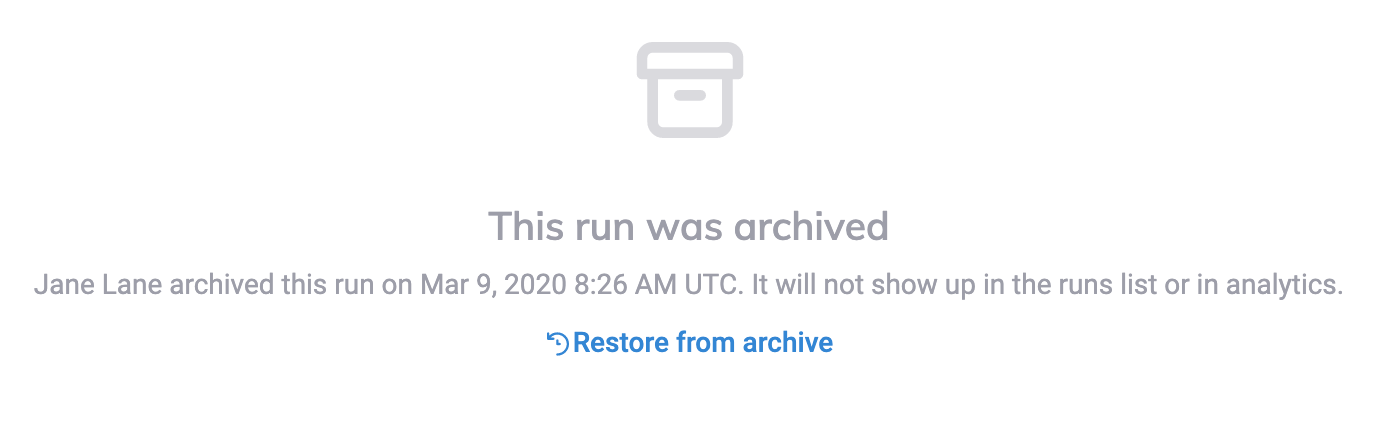
Test Code History
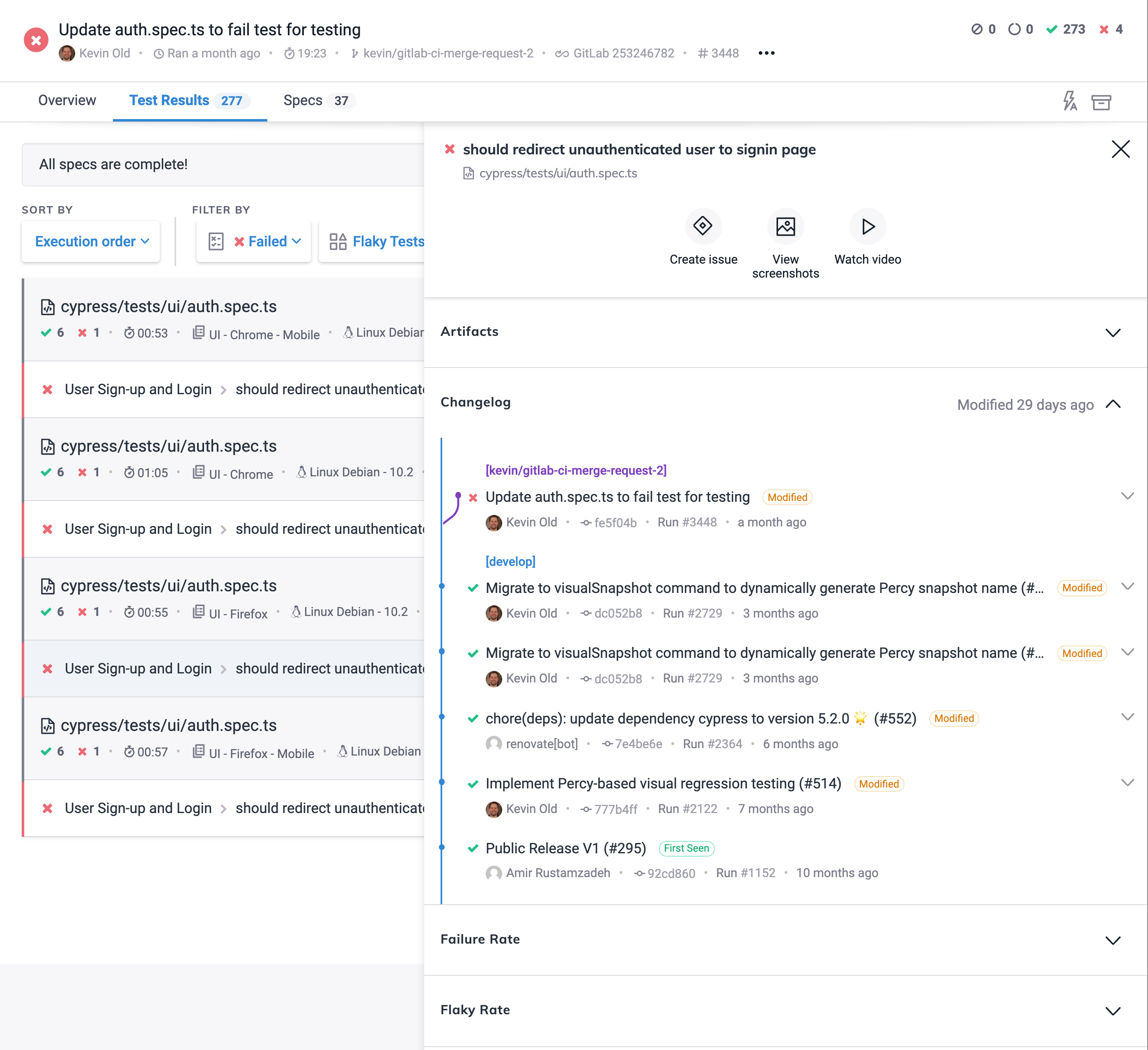
When looking further into a test runs information, there is a new Test Case History panel. It matches test cases by spec and title and combines it with commit information to provide users insight to:
- See the history of a test over its lifespan
- View the diff of a single test case*
- Jump directly to the commit
- See the time span between each point in its history
*Note: This currently shows the diff of the transpiled code since we are not collecting source maps.